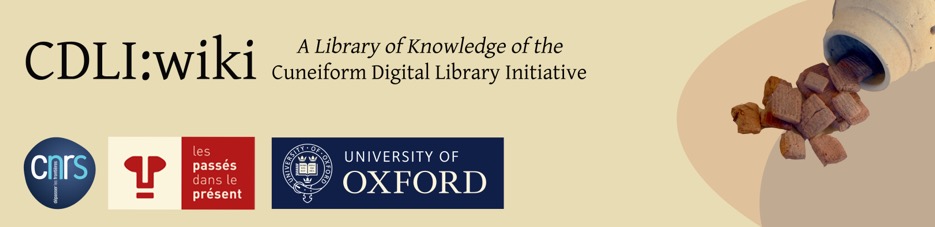Differences
This shows you the differences between two versions of the page.
| Both sides previous revisionPrevious revisionNext revision | Previous revision | ||
| submission_guidelines [2013/07/17 17:02] – [Summary] englund | submission_guidelines [2017/04/29 16:09] (current) – englund | ||
|---|---|---|---|
| Line 1: | Line 1: | ||
| - | New Name " | + | ======Submission |
| - | ==== Submissions ==== | + | ===== Submissions |
| - | The CDLI is a collaborative project with capture and text processing efforts underway in North America, Europe and the Middle East. We adhere to a policy of open access, making our data sets of text and images available over the internet to any user for free. We send scanning teams to collections whenever possible, but travel and personnel costs limit how much we can do. If you are a specialist who has created inscription annotations in the form of photos, hand copies, transcriptions or translations; | + | The [[http:// |
| - | If you do decide to contribute your labor, please look over the following guidelines for scanning tablets and editing text hardcopies. | + | If you do decide to contribute your labor, please look over the following guidelines for scanning tablets and editing text hardcopies. |
| You can submit any image, raw or processed, to the CDLI at: cdli@ucla.edu. Please include in the email a brief description of the image(s), including (when appropriate) location, date and publication number. | You can submit any image, raw or processed, to the CDLI at: cdli@ucla.edu. Please include in the email a brief description of the image(s), including (when appropriate) location, date and publication number. | ||
| Line 29: | Line 29: | ||
| In this first chapter we will introduce the workflow for scanning one cuneiform document. This procedure applies for beginners to this method of imaging cuneiform texts as well as to larger clay tablets or other inscribed objects that generally need to be scanned separately. If the tablet exceeds a certain size, it is often necessary for imaging the edges to hold it with one hand; a certain degree of stability can be achieved by an additional support (as, e.g., a tablet box). | In this first chapter we will introduce the workflow for scanning one cuneiform document. This procedure applies for beginners to this method of imaging cuneiform texts as well as to larger clay tablets or other inscribed objects that generally need to be scanned separately. If the tablet exceeds a certain size, it is often necessary for imaging the edges to hold it with one hand; a certain degree of stability can be achieved by an additional support (as, e.g., a tablet box). | ||
| - | (1) If at all possible, take the lid of the scanner completely off and place it far enough away that you are not tempted to use it. One of the most likely causes of tablet damage is the lid falling on the tablet while it sits on top of the scanner. If the lid is held on with screws, unscrew it and take it off. With some scanners it is not possible to remove the lid completely. In such cases it should be taken care of that the scanner is put on the table as even as possible. | + | (1) If at all possible, take the lid of the scanner completely off and place it far enough away that you are not tempted to use it. One of the most likely causes of tablet damage is the lid falling on the tablet while it sits on top of the scanner. If the lid is held on with screws, unscrew it and take it off. With some scanners it is not possible to remove the lid completely. In such cases it should be taken care of that the scanner is put on the table as even as possible. |
| - | (2) Clean the surface of the scanner very well, "but do not use glass cleaner or other commerical cleaning products", | + | (2) Clean the surface of the scanner very well, "but do not use glass cleaner or other commerical cleaning products", |
| (3) Start your scanning software; this may be either a piece of software that came with the scanner or image editing software such as Adobe Photoshop with a plugin (consult the information that came with the scanner for information on attaching the scanner to the computer and installing scanning software). Set the scanner for 600 dpi color photograph; anything less than 600 dpi will not meet current archival image standards recommended for small archaeological artifacts. Moreover, aim for as " | (3) Start your scanning software; this may be either a piece of software that came with the scanner or image editing software such as Adobe Photoshop with a plugin (consult the information that came with the scanner for information on attaching the scanner to the computer and installing scanning software). Set the scanner for 600 dpi color photograph; anything less than 600 dpi will not meet current archival image standards recommended for small archaeological artifacts. Moreover, aim for as " | ||
| Line 56: | Line 56: | ||
| * BM105342_re.tif | * BM105342_re.tif | ||
| - | If you do not read cuneiform or cannot otherwise determine which surface is obverse or reverse, just be sure to scan all six surfaces and number them 1 through 6. | + | If you do not read cuneiform or cannot otherwise determine which surface is obverse or reverse, just be sure to scan all six surfaces and number them 1 through 6. **Fig. 3** demonstrates the placing of the tablet after scanning the reverse. |
| - | (8) Edges are difficult to scan due to the fact that tablets do not naturally rest on their edges and a tablet that is standing on its edge could be damaged if it falls over onto the surface of the scanner. So it is always best to prop up a tablet on its edge by some means available to you. Ideally, the supporting props employed should be black in color with a matte finish. These black props then disappear or can more easily be erased when producing the archival "fat cross" representation of tablets chosen by the CDLI ([[http:// | + | <box 320px right> |
| + | |||
| + | (8) Edges are difficult to scan due to the fact that tablets do not naturally rest on their edges and a tablet that is standing on its edge could be damaged if it falls over onto the surface of the scanner. So it is always best to prop up a tablet on its edge by some means available to you. Ideally, the supporting props employed should be black in color with a matte finish. These black props then disappear or can more easily be erased when producing the archival "fatcross" representation of tablets chosen by the CDLI ([[http:// | ||
| (9) Keep your eyes on the surface of the scanner to detect the accumulation of dust and fingerprints (as noted above, careful placement of a tablet on the surface of the scanner often requires touching the surface of the scanner with the fingertips, so expect to clean up a lot of fingerprint smudges). Clear any tablets or props off the surface of the scanner, blow any dust or other particles off the surface and clean off any remaining fingerprints or smudges with a piece of lint-free cloth. | (9) Keep your eyes on the surface of the scanner to detect the accumulation of dust and fingerprints (as noted above, careful placement of a tablet on the surface of the scanner often requires touching the surface of the scanner with the fingertips, so expect to clean up a lot of fingerprint smudges). Clear any tablets or props off the surface of the scanner, blow any dust or other particles off the surface and clean off any remaining fingerprints or smudges with a piece of lint-free cloth. | ||
| Line 119: | Line 121: | ||
| CDLI requires that its archival images be in a 24 bit RGB format (hence 8-bit channel), even if the image is black and white. | CDLI requires that its archival images be in a 24 bit RGB format (hence 8-bit channel), even if the image is black and white. | ||
| - | === Generating a fat cross in Adobe Photoshop === | + | === Generating a fatcross |
| The following workflow describes step-by-step, | The following workflow describes step-by-step, | ||
| Line 160: | Line 162: | ||
| ''' | ''' | ||
| Similar to the Despeckle Filter, save that you can adjust the pixel radius and threshold of the filter. | Similar to the Despeckle Filter, save that you can adjust the pixel radius and threshold of the filter. | ||
| + | |||
| + | |||
| + | |||
| + | ==== File Handling ==== | ||
| + | |||
| + | All archival and processed files are stored at UCLA with a full backup at the University of Oxford. | ||
| + | |||
| + | ===== Reflectance Transformation Imaging (RTI) ===== | ||
| + | |||
| + | The camera domes developed and built at the University of Southampton, | ||
| + | |||
| + | * assembly-files | ||
| + | * camsettings.txt | ||
| + | * finished-files | ||
| + | * jpeg-exports | ||
| + | * original-captures | ||
| + | |||
| + | The text file (camsettings.txt) contains all information about the camera settings for the capture process, but also eventual cropping, which has been enabled before initiating the capture process. These crops are being used for the processing software (builder); they crops need to be manually set using the RTI-builder! | ||
| + | |||
| + | The captures taken by the camera are automatically transferred to the folder " | ||
| + | |||
| + | When preparing files for upload and backup, it is important to note that the above file-structure should be used for each side of the captured object. In order to avoid the usage of too much storage-space the content of " | ||
| + | |||
| + | |||
| + | [[http:// | ||
| + | [[http:// | ||
| + | |||
| + | === Processing RTI captures === | ||
| + | |||
| + | There are several ways to process images taken by the camera dome to an output file (*.ptm). The easiest way is to use the " | ||
| + | |||
| + | === Processing RTI images for webviewer === | ||
| + | |||
| + | |||
| + | |||
| + | |||
| + | |||
| + | |||
| + | |||
| + | |||